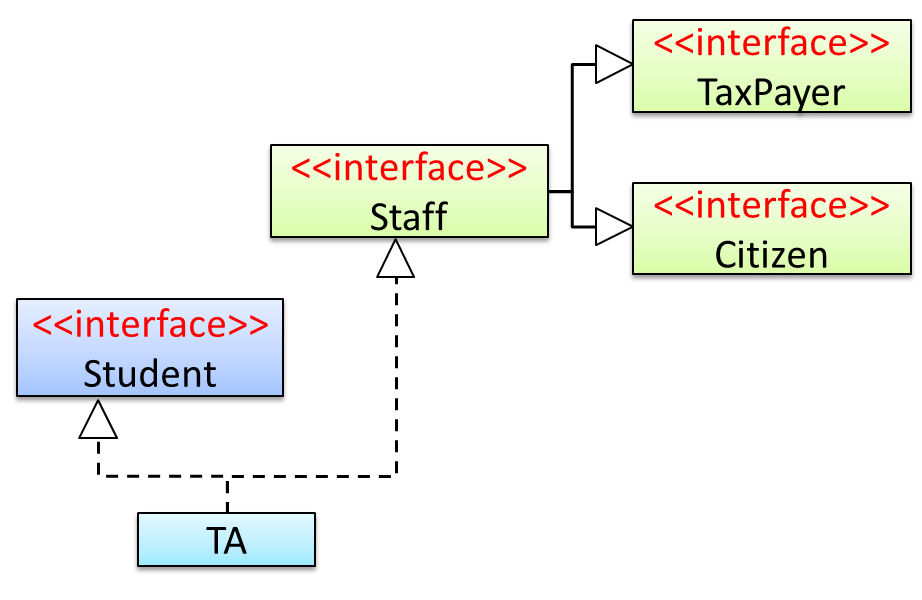A class that is derived from another class is called a subclass (also a derived class, extended class, or child class). The class from which the subclass is derived is called a superclass (also a base class or a parent class).
A subclass inherits all the members (fields, methods, and nested classes) from its superclass. Constructors are not members, so they are not inherited by subclasses, but the constructor of the superclass can be invoked from the subclass.
Every class has one and only one direct superclass (single inheritance), except the Object class, which has no superclass, . In the absence of any other explicit superclass, every class is implicitly a subclass of Object. Classes can be derived from classes that are derived from classes that are derived from classes, and so on, and ultimately derived from the topmost class, Object. Such a class is said to be descended from all the classes in the inheritance chain stretching back to Object. Java does not support multiple inheritance among classes.
The java.lang.Object class defines and implements behavior common to all classes—including the ones that you write. In the Java platform, many classes derive directly from Object, other classes derive from some of those classes, and so on, forming a single hierarchy of classes.
The keyword extends indicates one class inheriting from another.
Here is the sample code for a possible implementation of a Bicycle class and a MountainBike class that is a subclass of the Bicycle:
public class Bicycle {
public int gear;
public int speed;
public Bicycle(int startSpeed, int startGear) {
gear = startGear;
speed = startSpeed;
}
public void setGear(int newValue) {
gear = newValue;
}
public void applyBrake(int decrement) {
speed -= decrement;
}
public void speedUp(int increment) {
speed += increment;
}
}
public class MountainBike extends Bicycle {
public int seatHeight;
public MountainBike(int startHeight, int startSpeed, int startGear) {
super(startSpeed, startGear);
seatHeight = startHeight;
}
public void setHeight(int newValue) {
seatHeight = newValue;
}
}
A subclass inherits all the fields and methods of the superclass. In the example above, MountainBike inherits all the fields and methods of Bicycle and adds the field seatHeight and a method to set it.
Accessing Superclass Members
If your method overrides one of its superclass's methods, you can invoke the overridden method through the use of the keyword super. You can also use super to refer to a hidden field (although hiding fields is discouraged).
Consider this class, Superclass and a subclass, called Subclass, that overrides printMethod():
public class Superclass {
public void printMethod() {
System.out.println("Printed in Superclass.");
}
}
public class Subclass extends Superclass {
public void printMethod() {
super.printMethod();
System.out.println("Printed in Subclass");
}
public static void main(String[] args) {
Subclass s = new Subclass();
s.printMethod();
}
}
Printed in Superclass.
Printed in Subclass
Within Subclass, the simple name printMethod() refers to the one declared in Subclass, which overrides the one in Superclass. So, to refer to printMethod() inherited from Superclass, Subclass must use a qualified name, using super as shown.
Subclass Constructors
A subclass constructor can invoke the superclass constructor. Invocation of a superclass constructor must be the first line in the subclass constructor.
The syntax for calling a superclass constructor is super() (which invokes the no-argument constructor of the superclass) or super(parameters) (to invoke the superclass constructor with a matching parameter list).
The following example illustrates how to use the super keyword to invoke a superclass's constructor. Recall from the Bicycle example that MountainBike is a subclass of Bicycle. Here is the MountainBike (subclass) constructor that calls the superclass constructor and then adds some initialization code of its own (i.e., seatHeight = startHeight;):
public MountainBike(int startHeight, int startSpeed, int startGear) {
super(startSpeed, startGear);
seatHeight = startHeight;
}
Note: If a constructor does not explicitly invoke a superclass constructor, the Java compiler automatically inserts a call to the no-argument constructor of the superclass. If the superclass does not have a no-argument constructor, you will get a compile-time error. Object does have such a constructor, so if Object is the only superclass, there is no problem.
Access Modifiers (simplified)
Access level modifiers determine whether other classes can use a particular field or invoke a particular method. Given below is a simplified version of Java access modifiers, assuming you have not yet started placing your classes in different packages i.e., all classes are placed in the root level. A full explanation of access modifiers is given in a later topic.
There are two levels of access control:
-
At the class level:
public: the class is visible to all other classes- no modifier: same as
public
-
At the member level:
public : the member is visible to all other classes- no modifier: same as
public
protected: the member is visible to sub classes onlyprivate: the member is not visible to other classes (but can be accessed in its own class)